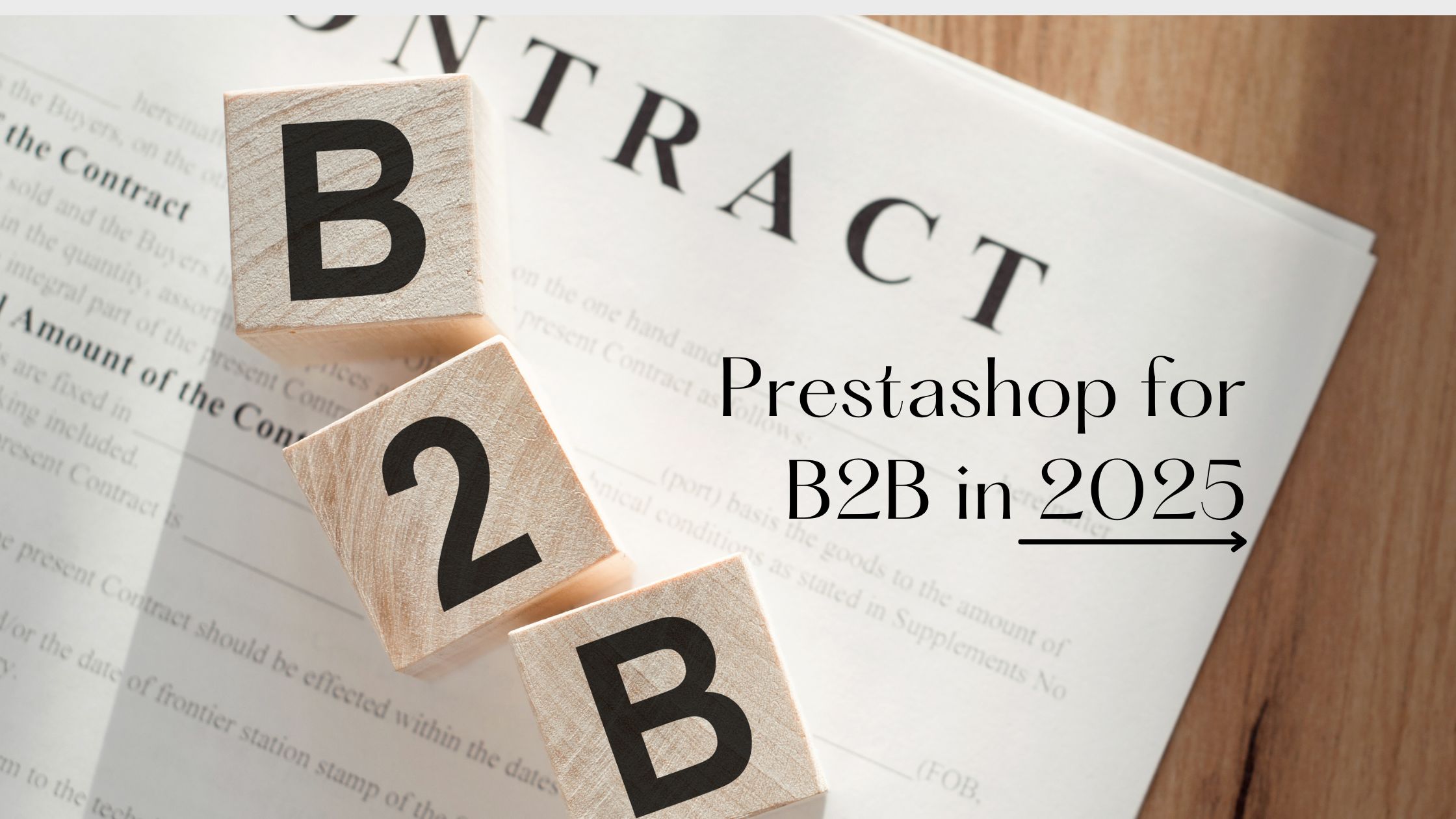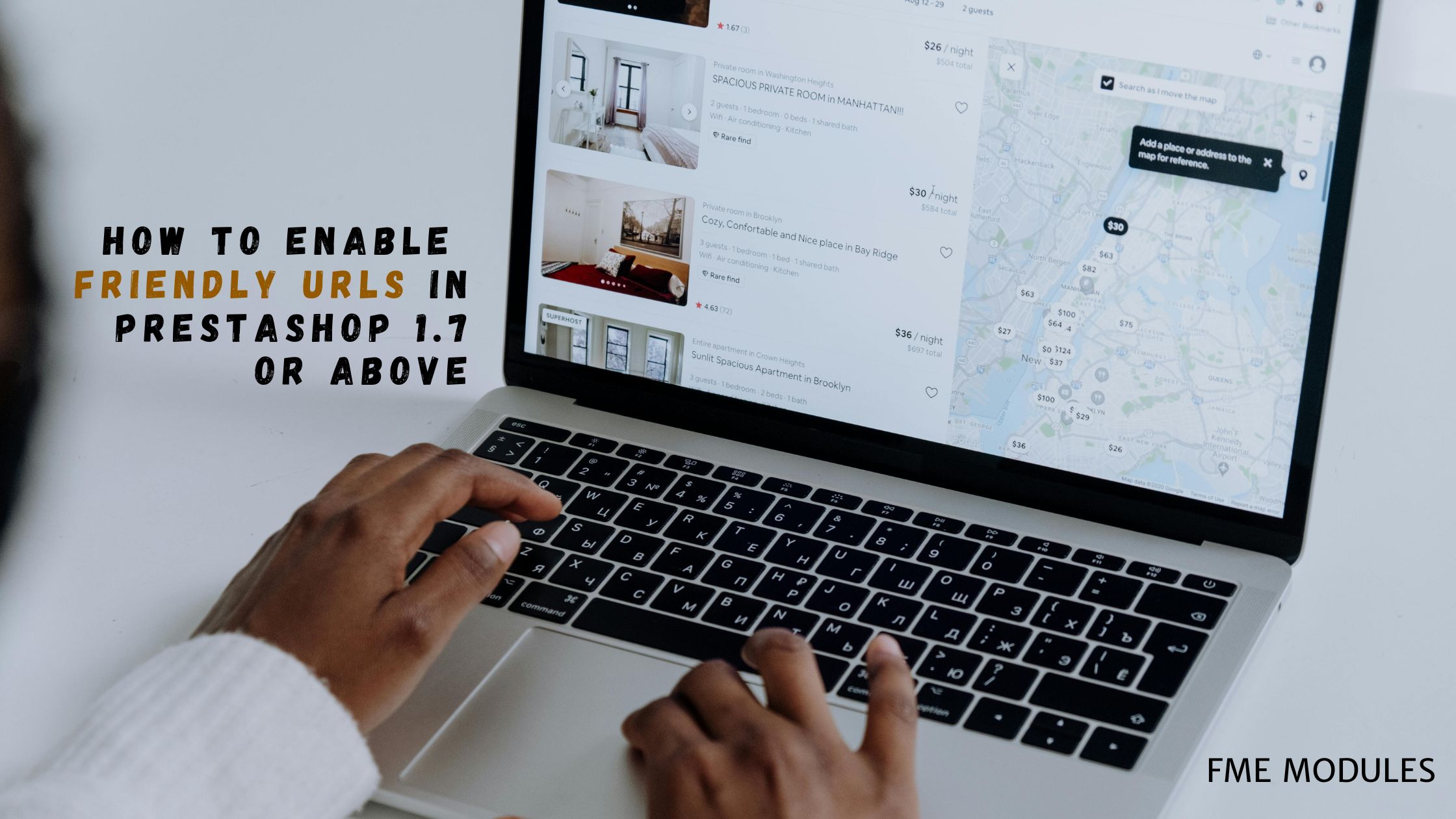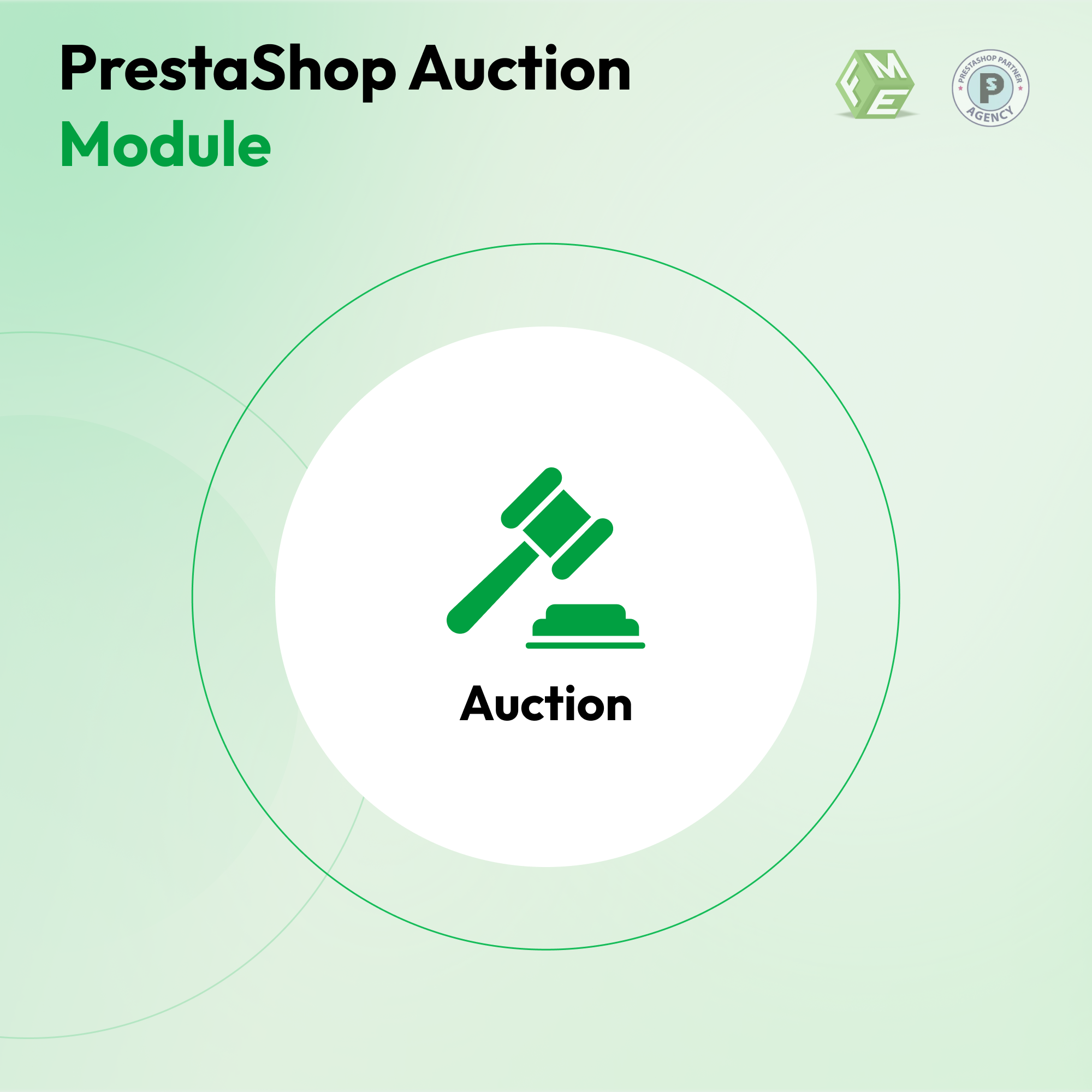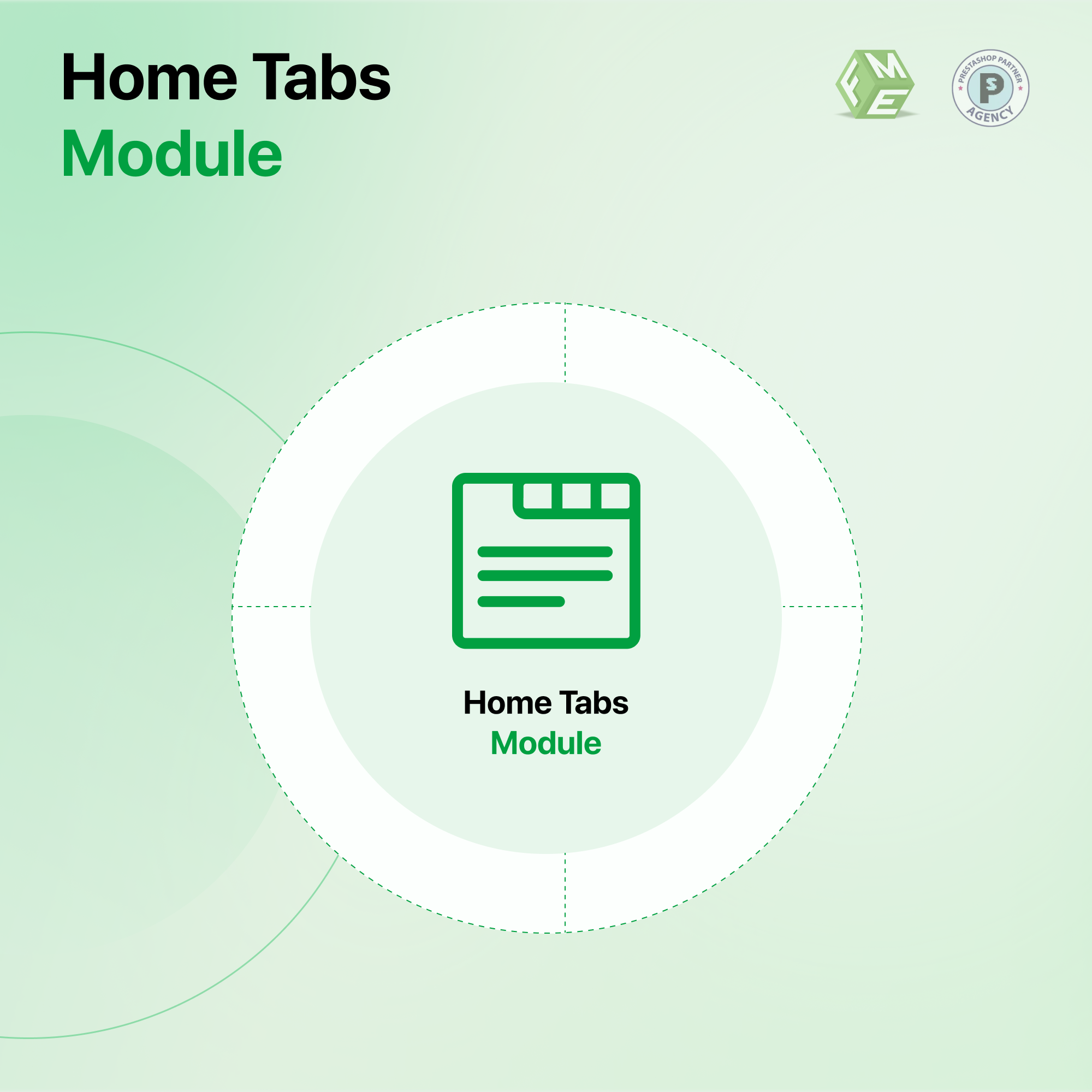How to Sell Products by Auction in PrestaShop?
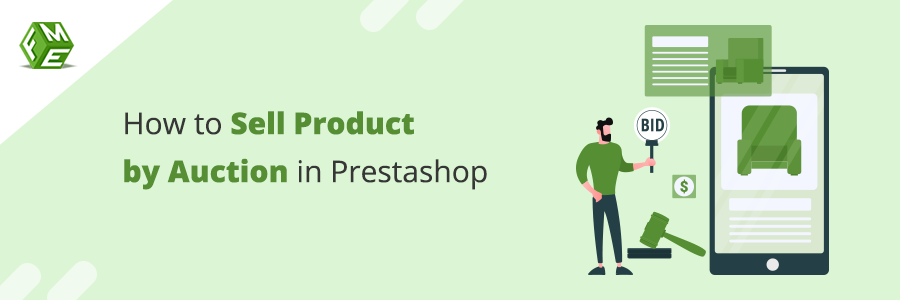
Posted On: Sep 17, 2018
Categories: Conversion Optimization
Selling products by auction is among the effective practices of seeking customers’ attention, elevating sales, monetizing idle stock and selling limited edition products at higher prices. The reason to use auctions can vary between e-commerce websites but the central idea is to get maximum customer engagement by allowing them to submit bids.
Usually, most of the eCommerce platforms do not have an in-built functionality for selling products by auction. The website manager either has to alter the code or install a PrestaShop Auction Module that allows the users to bid their favorable prices for the products. Generally, coding is not a recommended option because it takes sufficient time and resources to write, test and debug the code.
In pursuit of a reliable and time efficient solution, we recommend the installation of PrestaShop bidding module. Following is a quick guide for adding auctions to your website and start selling products by bidding.
Step 1: After installation of the plugin, log in to the admin panel and under the ‘Auction’ tab you will see further options. You can edit or delete auctions or simply disable their statuses. Click on the plus (+) sign at back office for adding a new auction.
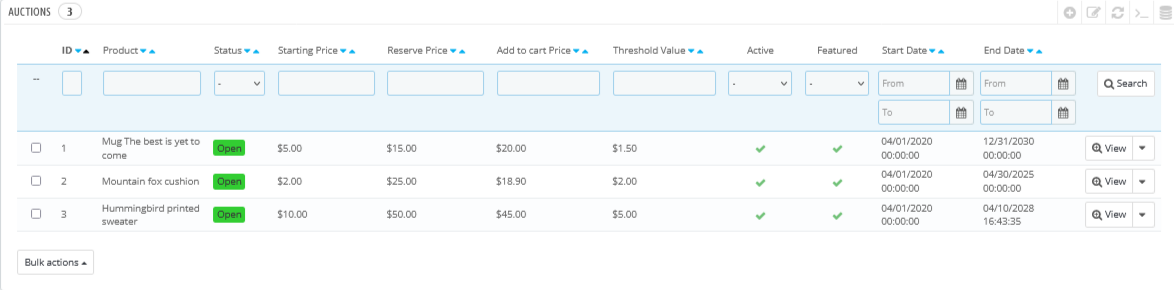
Step 2: A new form will appear for adding an auction. Search a product to allowing bidding for it. Use the combination field for adding more products to the auction. Set a status. You can determine a starting, ending and a threshold price for bidding. By entering a start and end date, you can schedule an auction as well. Click Save when you are done with details.
Step 3: After saving the data, you will be notified about the successful creation. Now, click ‘View Auctions’ option to view each listing separately. It ensures that the listing has been added to the website. By clicking the ‘View’ button you can review the auction in detail on a separate page which includes the details about bidding, products, and the number of bidders.
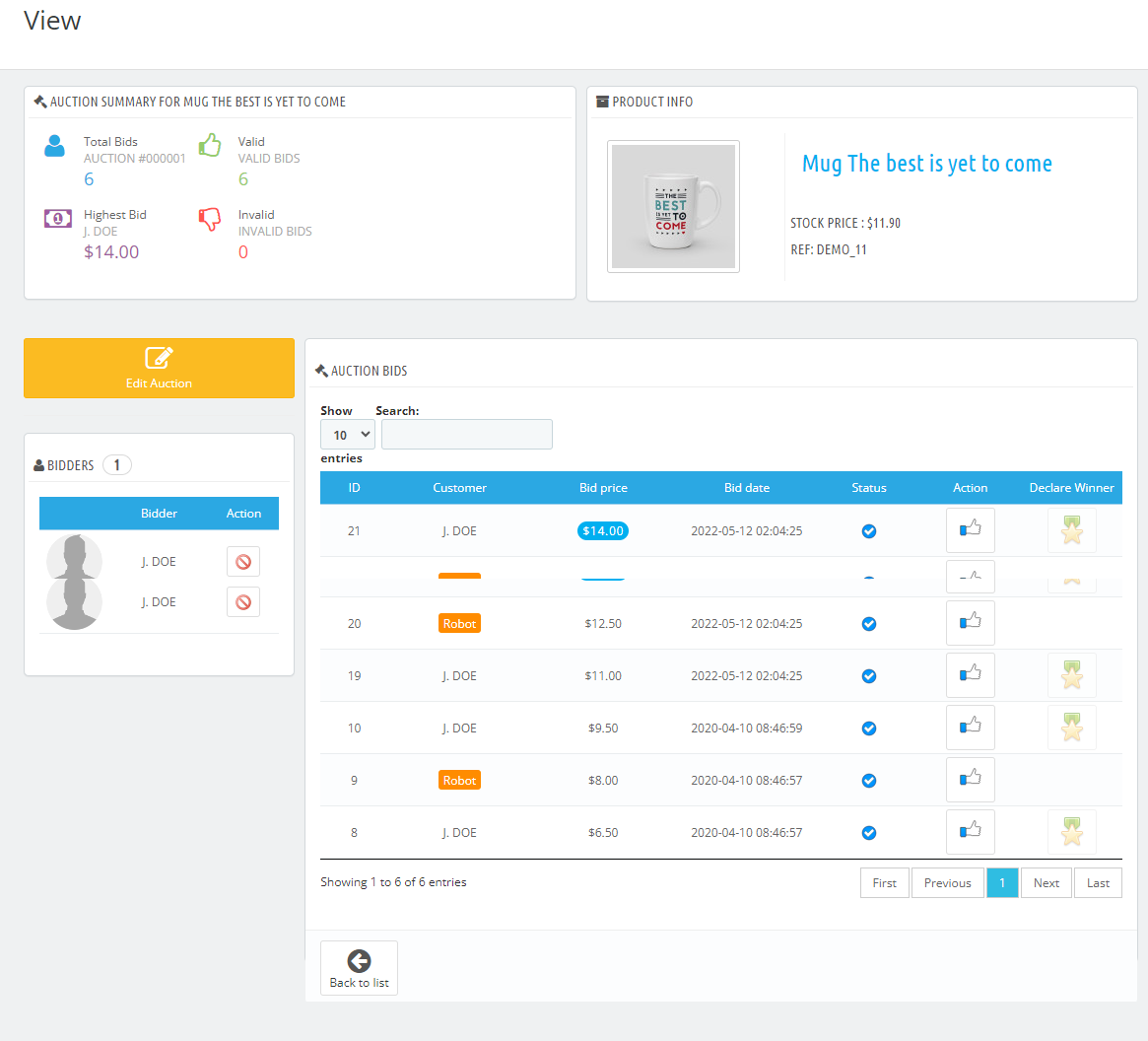
Step 4: Navigate to the ‘Winners' of the Auction module for PrestaShop, and you can find the users who are awarded a finalized deal.

Step 5: You can view the product and winner's details by clicking the View button from winner list. There is an option to Send Alert to the winner as well.
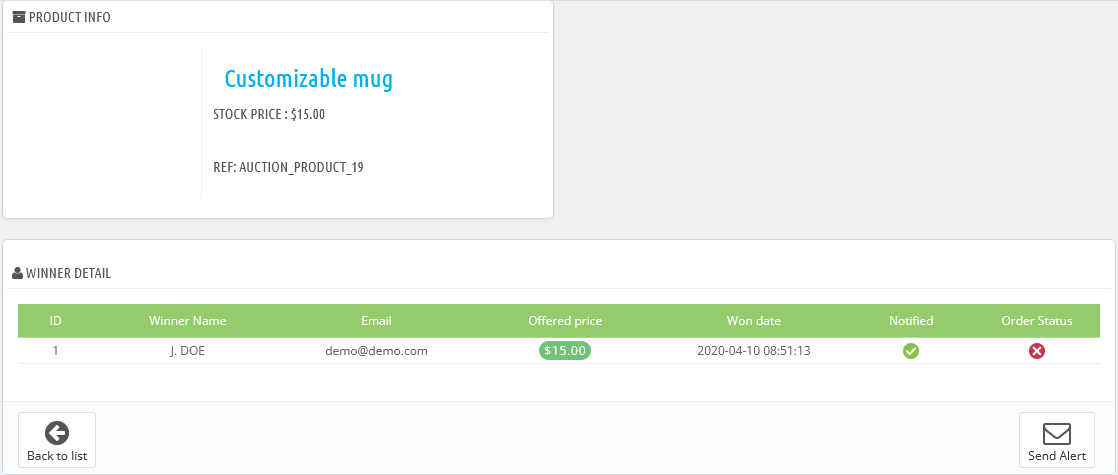
Step 6: Click on the modules section for configuring general settings of this auction PrestaShop plugin. There is also a seperate tab for General Setting of module. In the configuration, you can enable email notifications for the admin about a new bid or winning an auction. Admin can allow notification to customers about bids and enable them to remove bidding history.
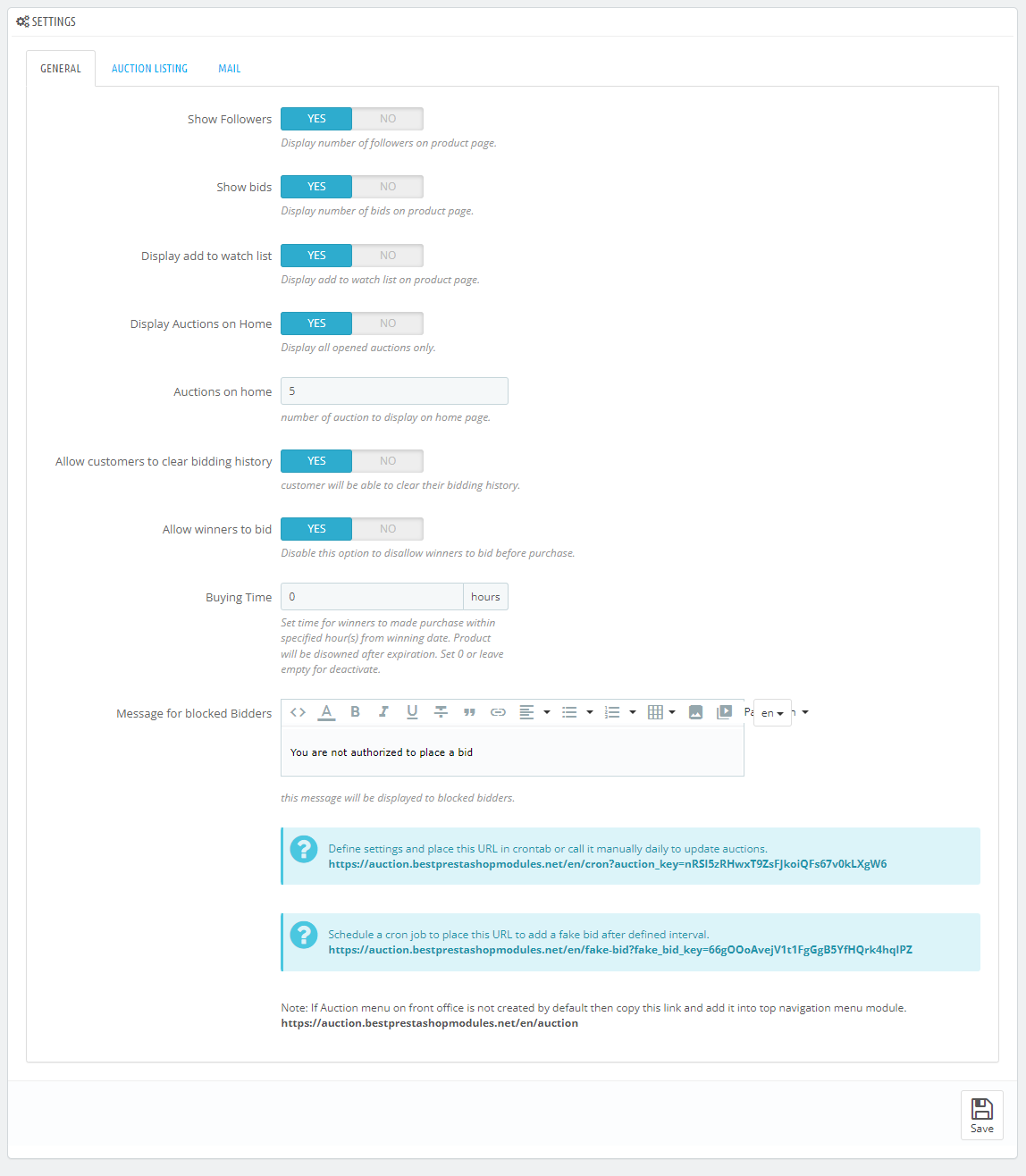
Step 7: You can configure setting for Auction Listing, like Cover image, List/Grid view, Auction per page, etc.
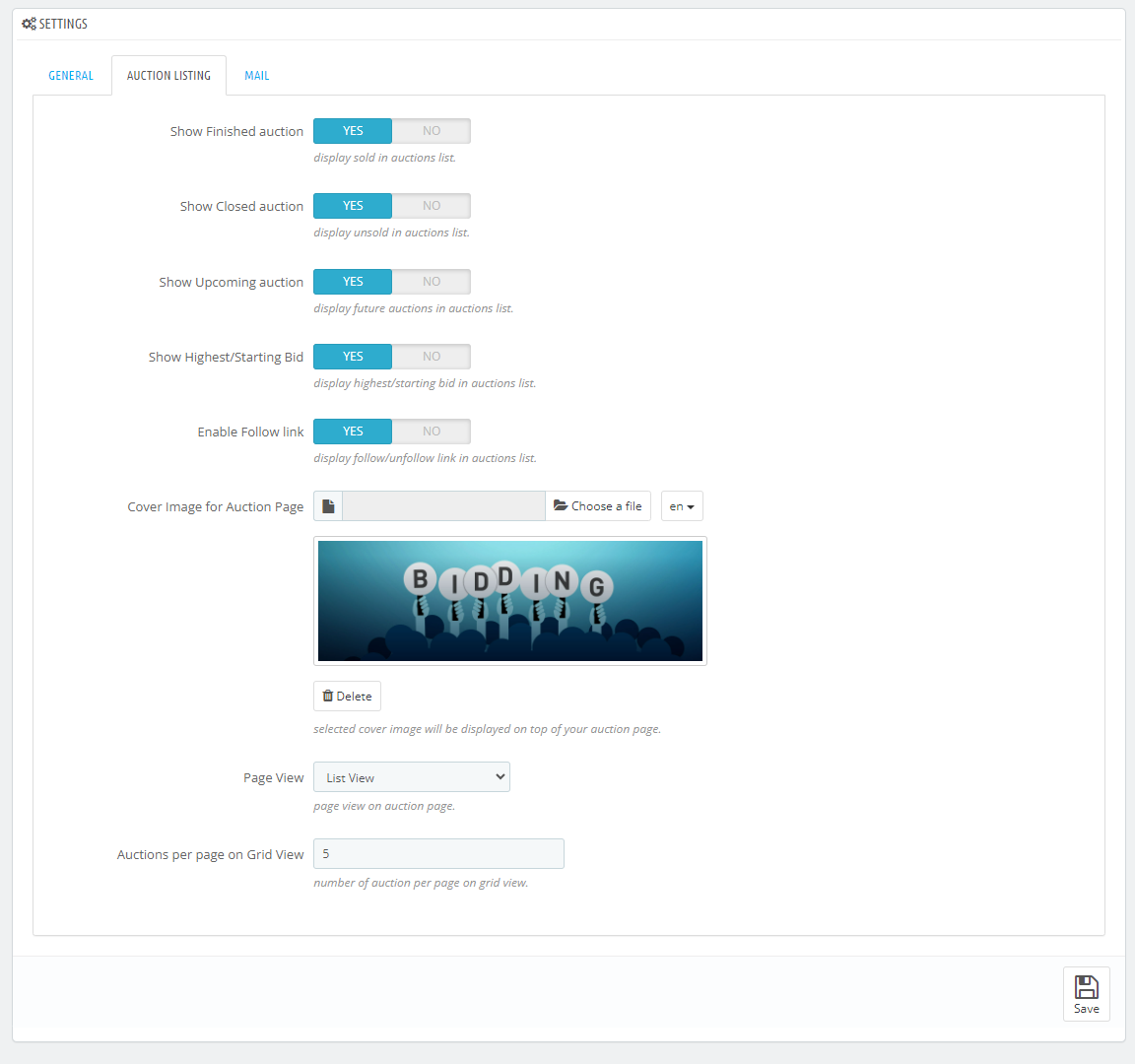
Step 8: You can configure mail settings from general settings.
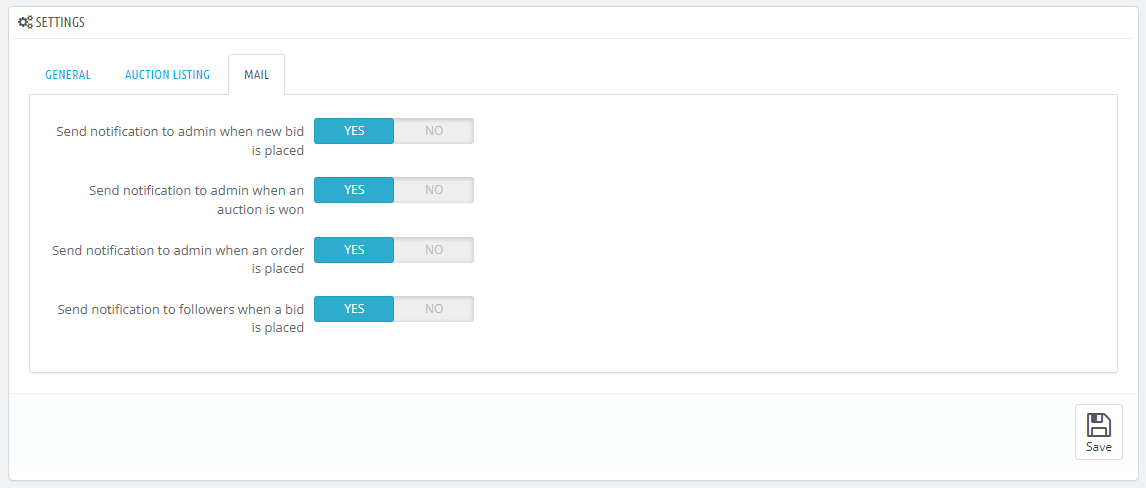
Step 9: On the front end, auction will also appear on the product page according to the settings done at back office.
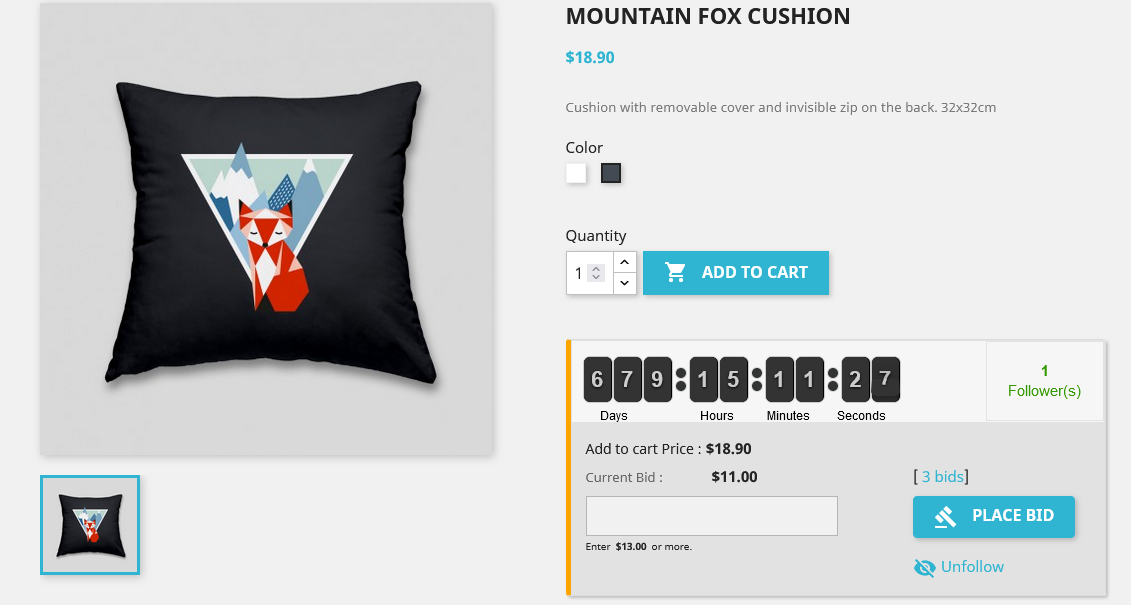
Step 10: Customers can get access to their previous bids by clicking on the ‘My Bids’ button from their accounts and overview the auctions they won or following. Customers can view the entire record of bidding on different products in a centralized place by clicking ‘My Bidding History.’ They can clear the history as well.
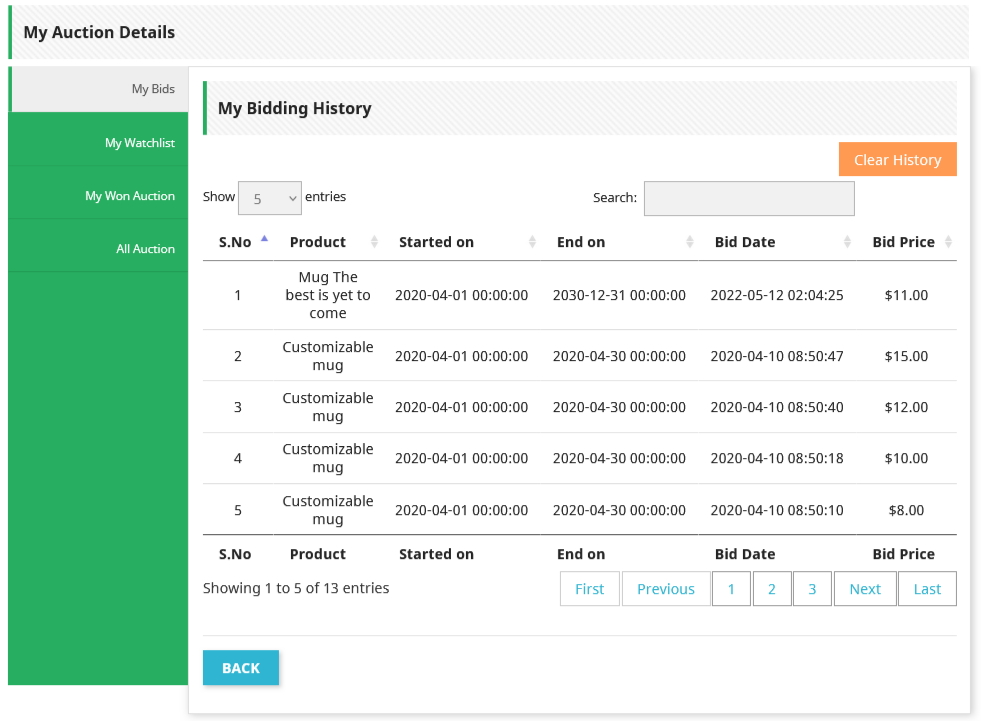
Step 11: The ‘My Watch List’ options enables them to view the bids they are following. They can view the details and un-follow an auction whenever they want.
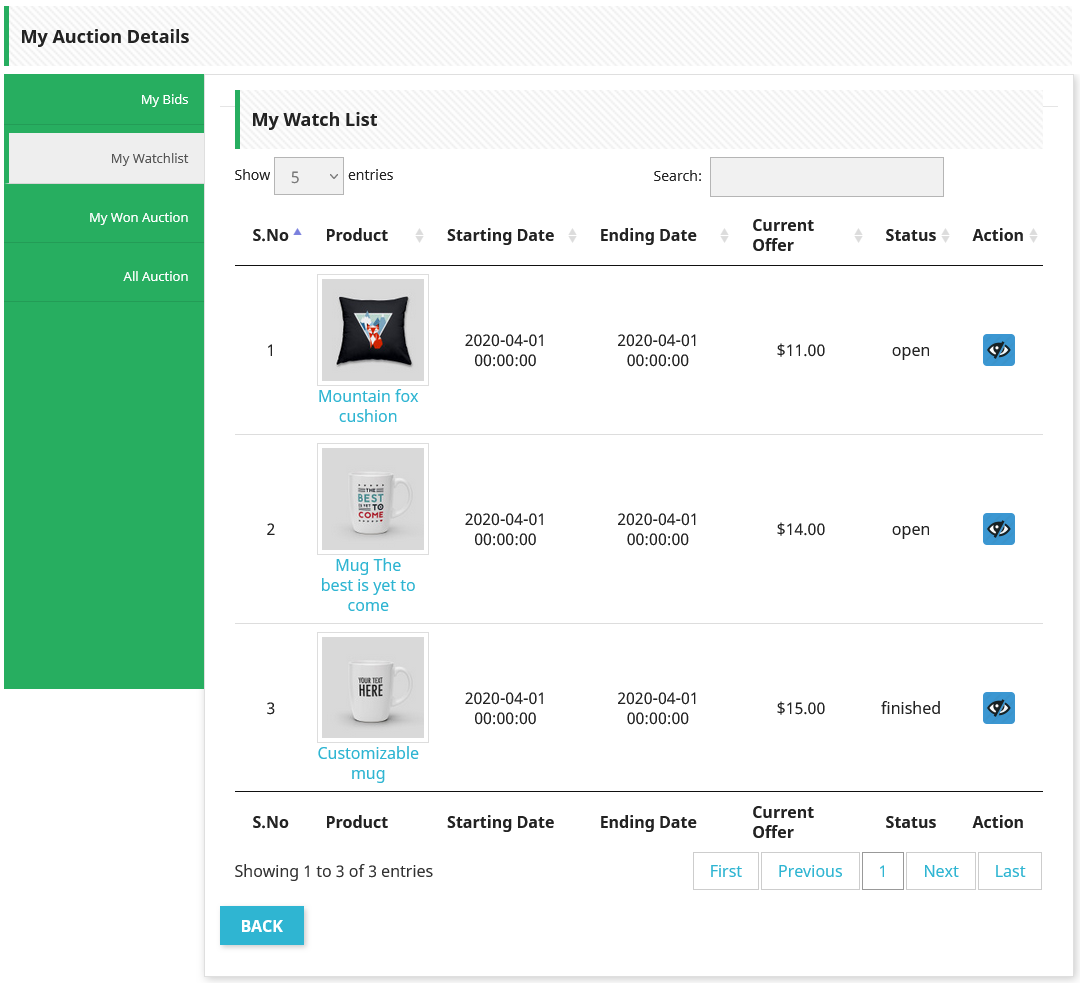
Step 12: By clicking ‘My Won Auctions,’ they can place orders and proceed to checkout pages.
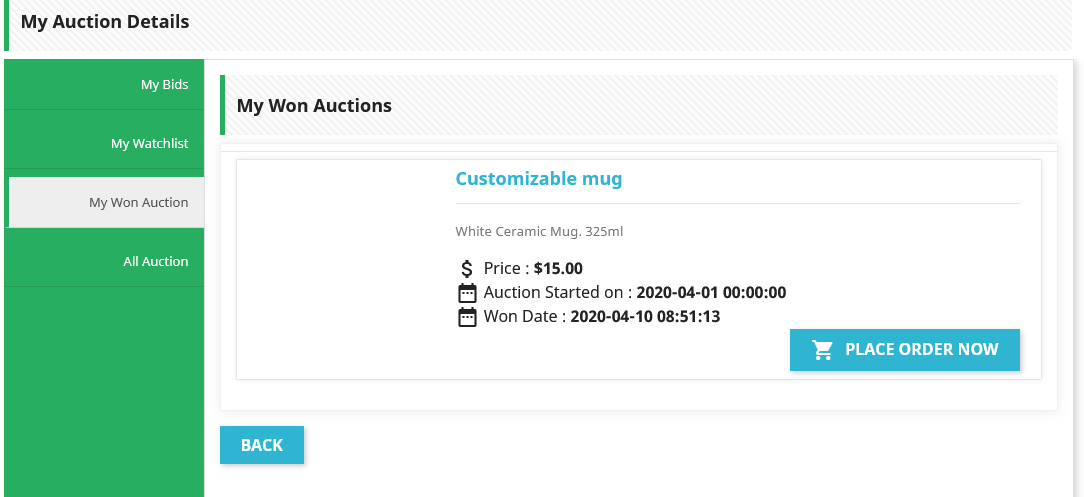
With the above easy to follow steps, you can easily set up an auction for the products you have already added to the website. The PrestaShop auction product module empowers you to initiate bidding for any specific or a combination of products and avail lots of benefits.
Conclusion
Selling products by auction in PrestaShop involves setting up auctions where customers can place bids on items. The module allows you to configure minimum and maximum bid prices, set time durations, and send automatic notifications to bidders. Customers can track their bids and receive alerts when they are outbid or win an auction. This process not only creates excitement and competition but also helps in clearing inventory quickly and potentially increasing the final sale price. Using features like Popcorn Bidding and Auto Bidding can further enhance the auction experience.
Frequently asked Questions
What are the benefits of selling products by auction in PrestaShop?
Auctions attract customer attention, elevate sales, monetize idle stock, and sell limited edition products at higher prices due to competitive bidding.
Does PrestaShop have built-in auction functionality?
No, PrestaShop does not have built-in auction functionality. You need to install a PrestaShop Auction Module to add this feature to your store.
Why is coding not recommended for adding auction functionality?
Coding is time-consuming and requires significant resources for writing, testing, and debugging. Using a module is more efficient and reliable.
Can I edit or delete auctions after they are created?
Yes, you can edit, delete, or disable auctions from the admin panel.