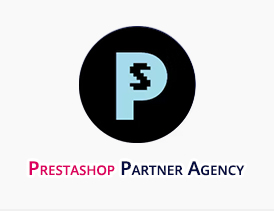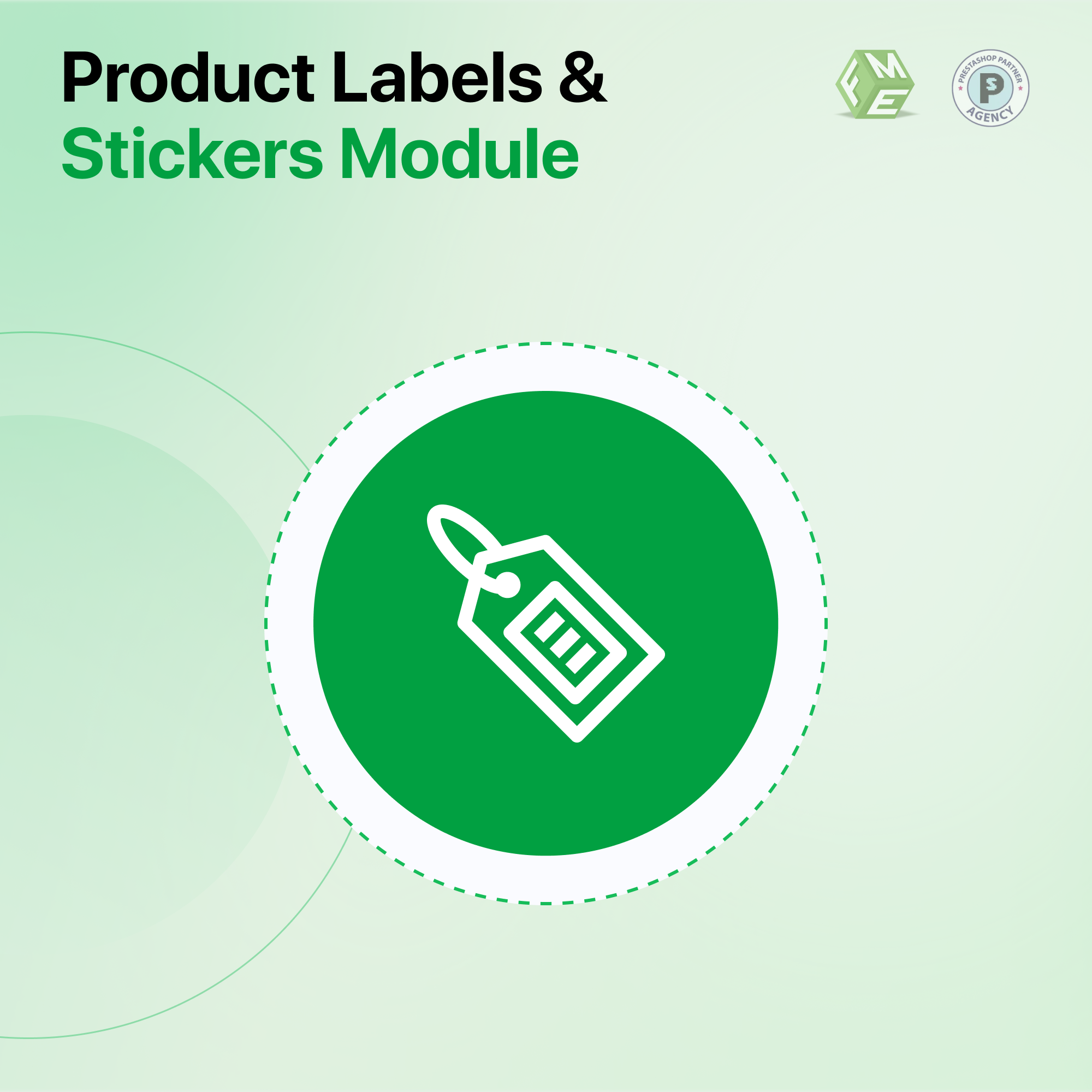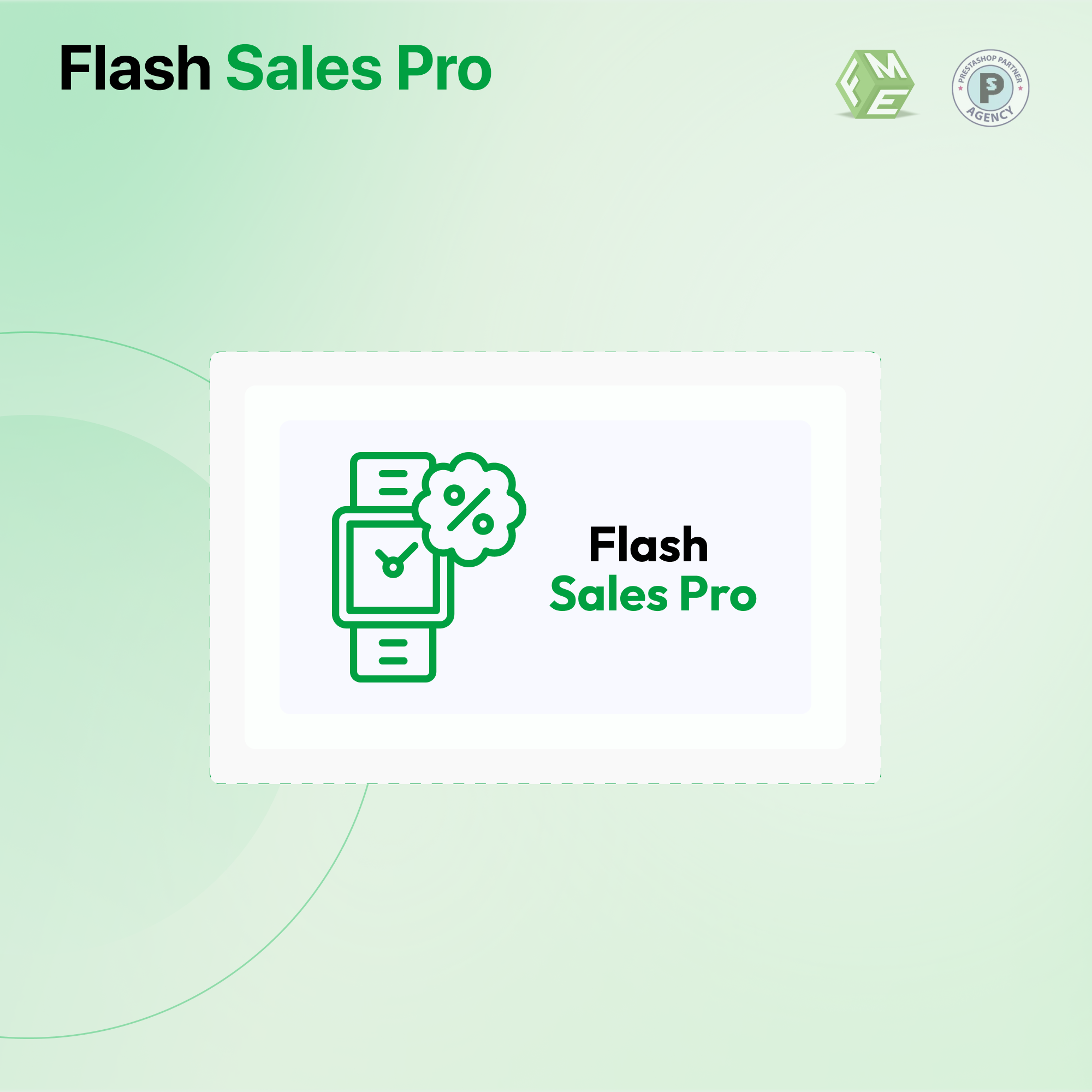Prestashop Labels & Stickers Module: A Complete Guide
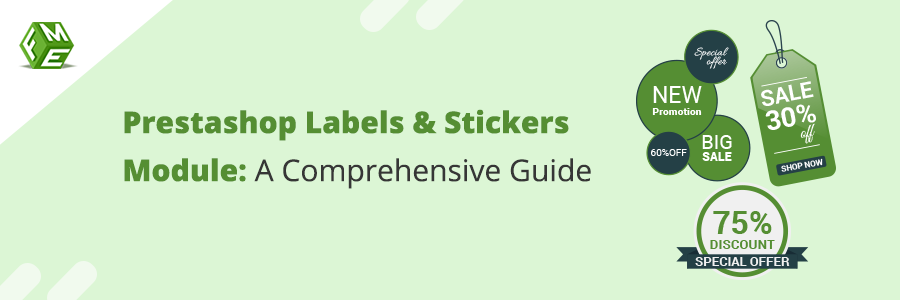
Posted On: Aug 7, 2024
Categories: Marketing
Do you know the most effective way to catch your customer's attention?
It can be a visual representation, an animation, a sticker, or a label. These visual elements create a long-lasting impact on the customer's mind and can significantly enhance the overall shopping experience.
Modern customers have a limited attention span. When they visit an eCommerce website, the administrator has a brief window to provide relevant information and enticing offers. Presenting this information effectively can be the key to driving sales and engagement.
Various types of information are crucial for customers to determine if a product meets their requirements, and presenting this information effectively can be the key to driving sales and engagement.
How Prestashop Labels & Stickers Module Distinguishes Your Store
Standing out from the crowd is very important for online store owners. One effective way to catch the attention of potential customers and drive sales is by utilizing the Prestashop Labels & Stickers Module. This module allows you to:
-
Display labels and stickers on any product.
-
Amend labels on multiple products in bulk.
-
Add links to labels.
-
Customize label displays and more.
By using these features, you can effectively highlight special attributes of your products, such as discounts, new arrivals, or bestsellers, which can significantly influence purchasing decisions. This added layer of visual communication not only draws customer attention but also enhances the perceived value of your products.
How does the Prestashop Sticker module benefit your store?
Prestashop sticker module can benefit you in several ways:
-
Enhanced Visual Appeal: Labels and stickers draw the eye, making products more noticeable and attractive to customers.
-
Improved User Experience: Clear and informative labels help customers quickly find the information they need, making their shopping experience smoother and more enjoyable.
-
Increased Sales: Highlighting promotions, discounts, and special features can drive impulse purchases and boost overall sales.
-
Customizability: The ability to design and place labels according to your preferences ensures that they fit seamlessly with your brand's aesthetic.
-
SEO Benefits: By increasing user engagement and reducing bounce rates, well-placed labels can indirectly improve your site's SEO performance.
-
Boosted Marketing Efforts: Use labels to promote eco-friendly products, limited editions, or customer favorites, effectively communicating your marketing messages and appealing to specific customer segments.
The Need for Product Labels and Badges
Product labels and badges are graphical elements placed on product images to highlight specific attributes, promotions, or actions. These small but powerful icons play a crucial role in influencing customers' purchasing decisions by enhancing the user experience.
Key Features of the Prestashop Labels & Stickers Module
-
Upload and Attach Labels with Any Product: Easily upload and attach labels to any product in your store.
-
Add Labels to Specific Products: Target specific items with relevant labels to highlight their unique features or promotions.
-
Text & Image Labels: Use a combination of text and image labels to convey your message effectively.
-
Configure Alignment Settings for the Labels: Adjust the alignment of labels to ensure they are displayed perfectly on your product images.
-
One Grid to Manage All the Labels: Keep all your labels organized and easily accessible in a single grid.
-
Separate Tab for Labels and Stickers: Easily find and manage your labels and stickers without having to search through multiple menus.
-
No Restriction on Multiple Labels for Products: Apply multiple labels to products as needed to convey all necessary information.
-
Option to Add Text Banners: Enhance your labels with text banners to provide additional details or call-to-action messages.
-
Enhance Your Revenues and User Experience: By using labels effectively, you can boost your store's performance and provide a better shopping experience for your customers.
-
Show Labels for Selected Customer Groups: Customize the visibility of labels based on customer segments to target specific audiences more effectively.
Effective Practices to Get Customer Attention
Simple and Minimal: Use clean and straightforward designs to avoid overwhelming customers. Simple labels are often more effective in conveying the message quickly.
Consistent Theme: Ensure that your labels match your store’s overall aesthetic to maintain a cohesive look. Consistency in design helps in creating a professional and trustworthy brand image.
A/B Testing: Experiment with different label designs, colors, and placements to see what resonates best with your audience. A/B testing can help you find the most effective combination for driving engagement and sales.
Information Accuracy: Ensure that the information displayed on the labels is accurate and up-to-date. Misleading customers with incorrect details can damage your store’s reputation and lead to a loss of trust. Always double-check the information before publishing labels.
Installation Instructions
-
Go to Modules → Modules Manager → Click Upload a Module → Browse for Downloaded Module ZIP file and click Upload this module.
-
Click Proceed with Installation.
-
Make sure Cache is disabled in Advance Parameters → Performance.
-
Go to Modules → Modules Manager → Labels and Stickers to Configure the module
Module Configuration
- Go to Backoffice → Go to Modules → Modules Manager → Products Labels & Stickers → Configure
- Here you will select the types of stickers. They can be either CSS-based or Java-based.
- Note: If stickers are not showing then follow the next steps.
- In case you are using JS-based stickers make sure to add hooks in the following files.
- Add “displayProductListFunctionalButtons” to file "/themes/YOUR_THEME/templates/catalog/_partials/miniatures/product. pl.”
- Add “displayProductListFunctionalButtons” to file “/themes/YOUR_THEME/templates/catalog/_partials/product-cover-thumbnails.pl”
- In case you are using CSS-based stickers then add this hook to the following files.
- Add “{hook h='displayProductPageCss' product=$product}” to file “/themes/YOUR_THEME/templates/catalog/_partials/miniatures/product.tpl”
- Add “{hook h='displayProductPageCss' product=$product}” to file “/themes/YOUR_THEME/templates/catalog/_partials/product-cover-thumbnails.tpl”
- Then click save
Manage Image and Text Stickers
1. In the back office on the left-hand side click on “Product Labels and Stickers” → “Manage Text & Image Stickers”
2. Here you will find a list of all the stickers you have already made. Click on the + button to add a new text or image sticker.
- Status: Enable this new sticker.
- Sticker Name: Name of this sticker
- Visibility: Enable where you want this sticker to appear. You can show it on the Home Page, Product Page, and Product Listing pages.
- Sticker Type: Select the type of this sticker. This can be either a Text-based or an Image-based sticker. Once selected the options for the corresponding selection will appear.
- Sticker Alignment: Here you can select where you want to show your sticker on the product image.
- Product Page Sticker Size: You can select the size of the image for the product page
- Listing Page Sticker Size: You can also select different sizes for the listing page
- Homepage Page Sticker Size: Sticker size for the homepage
- Link: You can also link your sticker to a URL.
- Start and End Date: If you want to schedule your sticker visibility you can also do that by entering the start and end date
- Select Shop: Our module is multi-shop supported. You can select Shop for this sticker
1. Select Rule: Select the rule for this sticker. There are a lot of options that you can select from. Some of the rules are:
- Has Product: Sticker will only be visible on these selected products
- One Sale: Sticker will only be visible products that are on sale
- Out Of Stock: Sticker will only be visible on products that are out of stock
- New Products: Sticker will only be visible on new products
- Bestsellers: Sticker will be visible of bestsellers
- Other rules include, Price Less Than, Price Greater Than, Has Reference, Tag, Category, Brands/ manufacturers, Suppliers, Customer Group, Quantity Greater Than, Quantity Less Than, etc
2. Products to Exclude: You can also exclude products from a rule
- Enable Hints: Hints allow your visitor to see a text-based hint when a mouse pointer is hovered over the sticker.
- Hint Text: Text of the hint.
- Background Color: The color of the background of the text hint
- Text Color: Color of text
- Hint Open Position: Position of the hint
Manage Text Banners
1. In the back office on the left-hand side click on “Product Labels and Stickers” → “Manage Text Banners”
2. Here you will find a list of all the banners you have already made. Click on the + button to add a new banner.
1- Status: Enable to enable this new banner
2- Banner Text: Text of the banner that will be shown on the frontend
3- Color: Color of the text
4- Background Color: The background color of the banner
5- Border Color: The color of the banner border
6- Font: Font of the text banner
7- Font Size: Text size
8- Font Weight:
9- Start and End Date: If you want to schedule your banner visibility you can also do that by entering the start and end date
10- Select Shop: Our module is multi-shop supported. You can select a shop for this banner
1- Select Rule: Select the rule for this banner. There are a lot of options that you can select from. Some of the rules are:
- Has Product: Banner will only be visible on these selected products
- One Sale: The Banner will only be visible for products that are on sale
- Out Of Stock: Banner will only be visible on products that are out of stock
- New Products: Banner will only be visible on new products
- Bestsellers: Banner will be visible of bestsellers
- Other rules include, Price Less Than, Price Greater Than, Has Reference, Tag, Category, Brands/manufacturers, Suppliers, Customer Group, Quantity Greater Than, Quantity Less Than, etc
2- Products to Exclude: You can also exclude products from a rule
Disclaimer
It is highly recommended to back up your server files and database before installing this module.
No responsibility will be taken for any adverse effects occurring during installation.
It is recommended you install on a test server initially to carry out your testing.
Support
If you need more information or have any questions or problems, please refer to our support helpdesk:
You can log a ticket and a support technician can assist you further.
Customization
If you have requirements that are not covered by our module and you need to have our module customized, feel free to contact us through the support helpdesk.